Simplex ES Panel Programmer
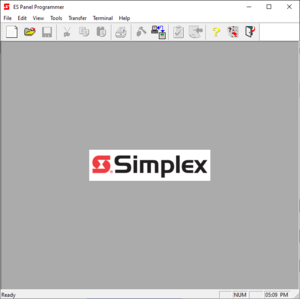
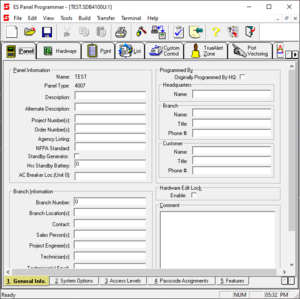
The Simplex ES Panel programmer is Windows-based (supported on XP and later) proprietary software that allows a technician to program Simplex ES-series panels such as the 4007ES, 4010ES, 4100ES, and some additional equipment like a Network System Integrator (NSI).
The ES Panel Programmer requires a valid license to program 4010ES or 4100ES panels. Activation of the license can be done through an online activation system, or locally using a file-based license. Programming dongles are not supported on the ES Panel Programmer after version 4. In version 6.03.01, licensing was changed to a system which more heavily favors online activation.
"Job Files" are the term used for the panel's main configuration file. They are a variation of a Standard Jet Database and use the file extension .SDB4100U.
Included Utilities
Every installation of the ES Panel Programmer will also install a few utilities which are necessary when working on Simplex panels.
Included in every installation is:
- Compare Utility: Allows the user to see and compare the differences between two job files.
- Converter Utility: Converts an older-style job file (DBF) to a new-generation job (SDB).
- ES Panel Programmer: The programmer executable itself.
- File Transfer: Allows the user to upload or download various files to and from the panel over serial.
- IP File Transfer: Works very similarly to File Transfer but uses a different UI. Additionally, this utility works over IP, and is used to upload or download files via Ethernet.
- FUI Font Util: Translates a standard Windows font file to a file which is understood by the Flexible User Interface (FUI).
- Job Builder: Takes the output of the programmer and builds it into files which can be loaded onto the panel.
- Tera Term: Allows the user to connect to the panel through serial. Works similarly to PuTTY.
- Uninstall ES Panel Programmer: Remove all of these files for the specific version.
Most of these utilities are available through the programmer itself through various buttons.
IP File Transfer
IP File Transfer (explained above) is a utility which allows the technician to interact with the panel over an Ethernet connection. This software is not proprietary, and a license is not needed to download or upload to any version of ES panel.
Starting with version 6.05 of ES Panel Programmer, IP File Transfer received a minor UI update, as well as its own dedicated service. This service is installed when installing the programmer, and requires IP File Transfer to be run as administrator. Additionally, the speed of transfers over Ethernet was slightly improved.
Downloading
"Download" is when the computer is sending files to the panel.
When downloading, the user is presented with several options of files to send to the panel:
- CFIG and all Execs: Downloads both the panel's configuration (job) file and any other binary files for various things in the system, such as add-in cards or power supplies.
- When using this option, the user will be prompted to select the job file and press OK. After that, they will be given the option to select other binaries to download. The current version of the binaries of all available cards in the panel is also shown at this step.
- CFIG: Job file, downloads directly into the CPU card.
- Slave Exec: Used for downloading firmware for additional cards (such as power supplies or audio controllers).
- Panel Exec: Downloads the firmware for the CPU card only.
- CPU BootLoader: Downloads the CPU card's bootloader.
- Primary/Alternate Msglib: Used to download a message library over Ethernet. Downloading directly to the audio controller is done using File Transfer, with a 10-pin service cable.
Uploading
"Upload" is when the panel is sending files to the computer.
When uploading, the user is presented with several options of files to retrieve from the panel.
- Panel Configuration / Job: The last loaded job file which was downloaded to the panel.
- Panel Logs: A log of all alarms or troubles in the panel.
- TrueAlarm Reports: Status and Service Reminders for all detectors (CO-bases supported).
- TrueAlert Reports: For IDNAC devices - shows Candela, Speaker Tap, and PID/Serial Number for all devices.
- Self-Test: All or Last self-test reports for all devices.
- TrueNAC: All TrueNAC self-test reports.
Mass Storage
This section applies mostly to the 4010ES and 4100ES, the two panels which use onboard mass storage devices (Compact Flash cards).
The user is able to copy files directly from their computer to the panel's mass storage (located in the /massStorage directory) and vice versa. Creating folders, renaming, and deleting files are also available.
Additionally, creating an image of the full contents of the Compact Flash is available. This allows the user to see all versions of the Job file, as well as some firmware files. Restoring an image of the Compact Flash can also be done here as well.
History/Undo
This tab allows the user to see every prior Job File loaded onto the panel, as well as the following information:
- The date which the Job was loaded
- A summary which includes the panel's Master revision, Job revision, and the primary/alternate MessageLib version
For the active job in the panel, you can see the following:
- Job revision
- Job name
- Job build date & time
- Config format type
- Master revision
- CPU BootLoader revision
- Primary and alternate MessageLib version
- Audio Version
- A breakdown of each card, which contains:
- The card's hardware & internal ID
- The card's software ID
- The name of the card
- The software revision of the card
Additionally, you may also select a previous revision of Job to revert to, if desired. Comparing differences between two revisions of Job files is also supported.

