Bosch Remote Programming Software (RPS)
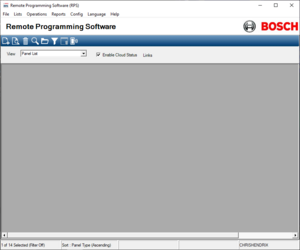
Remote Programming Software (RPS) (also known as RAM V) is partly-proprietary (software downable online from Bosch website but $200 dongle required for some features) Windows-based (7/Server 2008 R2 and later) (software for programming a wide variety of Bosch/Radionics Fire and Security panels. You can connect to panels (depending on the type of panel) can be connected to via Modem/PSTN, USB, Cloud, Network, Cellular, or Direct IP (onboard ethernet). While you can program most panel types without the need of a security dongle, for others you do (Such as the Bosch G-Series and 9000-series.). The dongle can be easily bought online for around $200. The software uses Microsoft SQL Server 2017 to store the database, which allows you to have one database on multiple computers.
How to use
When you launch the program, it will ask you for a username and password, as the program says when you first launch it, the default username is "admin" and the default password is "1111". These values can be changed if the user wishes by clicking the dropdown box next to "view:" and click operator list, double click the user of which you wish the password to be changed, click edit, and change the values for "password" and "confirm password" to your new password.
To make a new panel from the panel list, click the icon with the new icon on the ribbon bar, and select the panel type. Then you will see a menu where you can enter values for the system. Make sure the "panel version" that is set is correct for your panel. If you are making a Bosch-B series panel on a new database, you will see the "Account Assistant" window, and this will show every time you open the account. if you want it to go directly to the panel view, click the dropdown box next to "view:" and click operator list, double click the user of which you wish to turn off account assistant for, click edit, and change the value for "Default Account View" to "Panel View".
You may notice that using RPS is a bit slow at first, this is because RPS is connecting to installer services, RPS should be faster in the future.
Once you double click the panel, you will now see your panels programming.
If you would to connect to your panel to send programming or do diagnostics, first make sure you save if you made any changes by going to File > Save, or press "CTRL + S". Then click on the connect button (plug icon), then pick the method you would like to connect to the panel with the method desired, make sure you provide the correct RPS/Remote Connect passcode (default depends on panel), provide the parameters required, and click connect. If the panel has a datalock, you will need the datalock code (default 12345 on most panels) to connect.
Once connected, if your panels programming is different then what's on your RPS database, it will show a prompt saying if you wanna overwrite the RPS data with the panel data, overwrite the panel data with the RPS data, or ignore.
When your connected to a panel, you can hit the diagnostic (tool icon) button to do diagnostic functions (like sending messages to the keypad(s), arming/disarming the panel, or viewing point status), or hit the send receive/send button (dual arrows, left and right direction button) to send data changes from RPS to the panel, or receive programming from the panel, the ladder function can be used to receive programming from a panel not currently not in your RPS database.
To disconnect, click the disconnect (plug icon) button, then confirm to disconnect the panel
Supported Panel Types (as of Ver 6.14.001)
Bosch G-Series
- B9512G
- B8512G
Bosch B-Series
- B6512
- B5512(E)
- B4512(E)
- B3512(E)
Bosch Communicators
- B465
Bosch/Radionics 9000-Series
Includes G, B1, GV2, GV3, and GV4 models
- D9412
- D9112
- D9124
- D7412
- D7212
Classic Radionics
- D4412
- D6412
- D2012
- D2112
- D2212
- D6112
- D8112
- D8112A
- D8112E
- D8112G
- D8112G1
- D8112G2
DS7200 Series
- CC7240-AUS
- DS7220
- DS7220-SPA
- DS7220V2=EXP
- DS7220V2-FRA
- DS7220V2-SWE
- DS7220V2-UK
- DS7420
- DS7240csc
- DS7240-EXP
- DS7240-HUN
- DS7240-HOR
- DS7240-SPA
- DS7240-SWE
- DS7240-UK
- DS7240V2-EXP
- DS7240V2-FRA
- DS7240V2-SWE
- DS7240V2-UK
- OLD DS7240-SPA
- DS7400XjV4-EXP
Easy Series
- Easy Series V2+
- Easy Series V3+
Fire Series
- D7024
- DS9400
- FPD-7024

